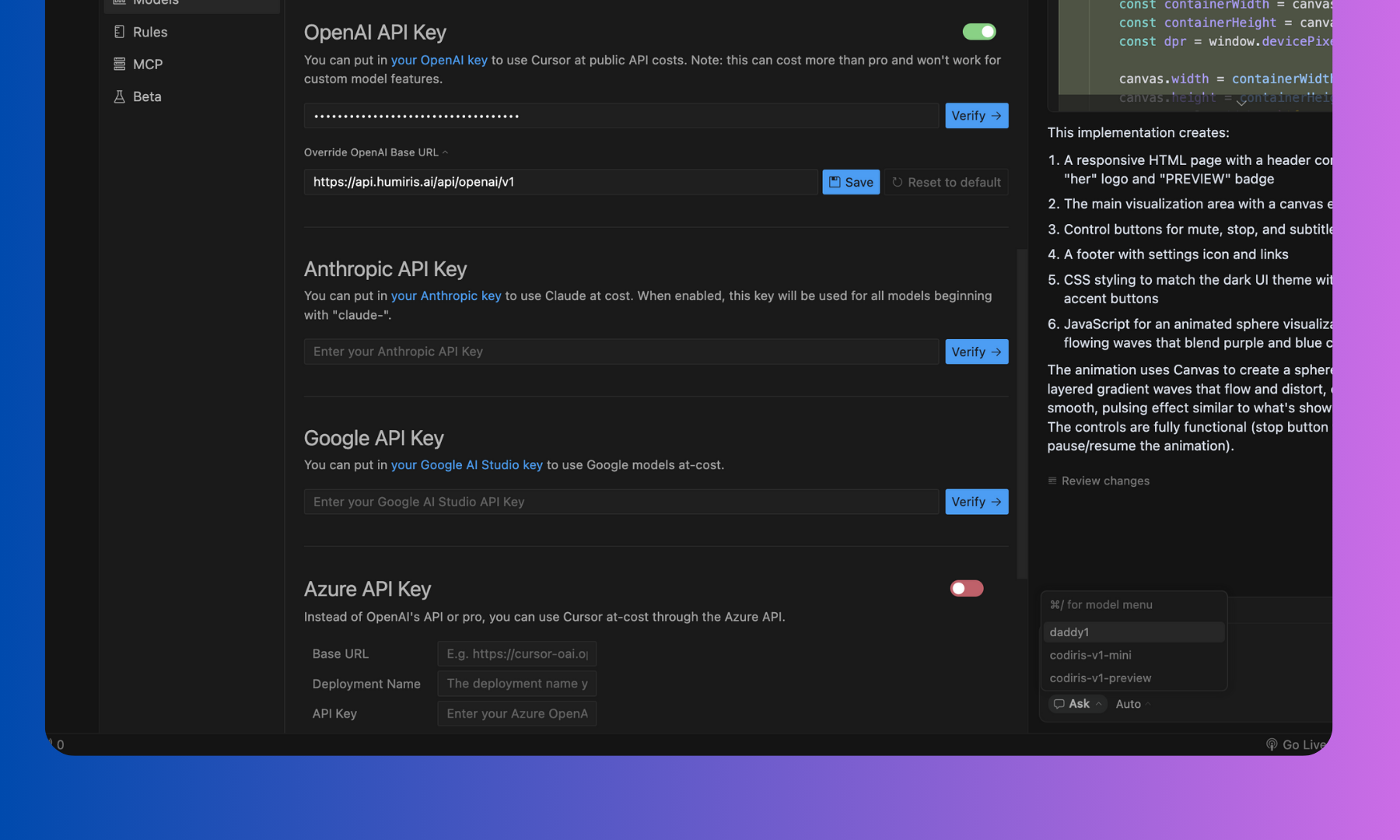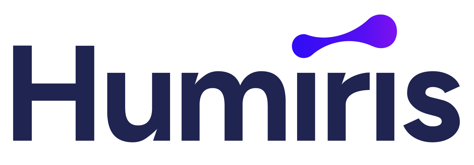Getting Started with Humiris AI in Cursor
STEP 1: Installing Cursor
- Download and install Cursor fromhttps://www.cursor.com/downloads
- Open the Cursor app.
STEP 2: Adding Humiris AI Models
- In the top-left corner, click the “Cursor” tab in the menu bar. In the dropdown, click “Settings”, then choose “Cursor Settings.”
- Once you’re in Cursor Settings, go to the “Models” tab.
-
In the Models tab, first unselect all currently selected models.
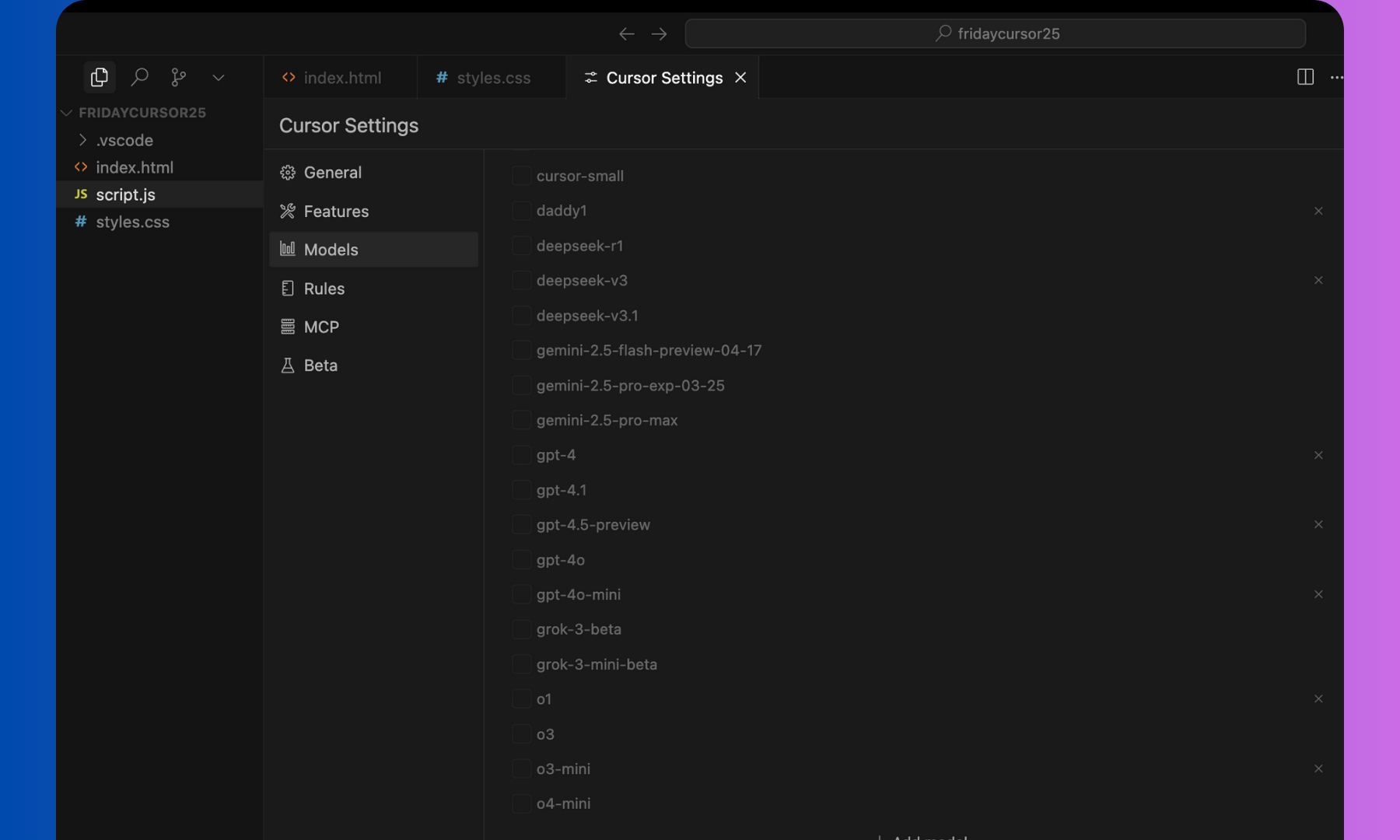
-
Then, click the ➕ (plus) button to add the Humiris models. You can add one, some, or all of the following by typing their name:
- baby1 – a small, fast, general-purpose model
- baby1-adv – an advanced version of baby1 with improved reasoning
- mommy1 – larger, more capable, and creative than baby1
- mommy1-adv – an advanced version of mommy1 with stronger problem-solving
- daddy1 – the most capable model, ideal for complex tasks
- daddy1-adv – an advanced version of daddy1, offering the highest performance
- codiris-v1-preview - our first multimodal, post-trained engineered specifically for complex code workflows.
-
**codiris-v1-mini - **Cost-efficient, post-trained built for coding
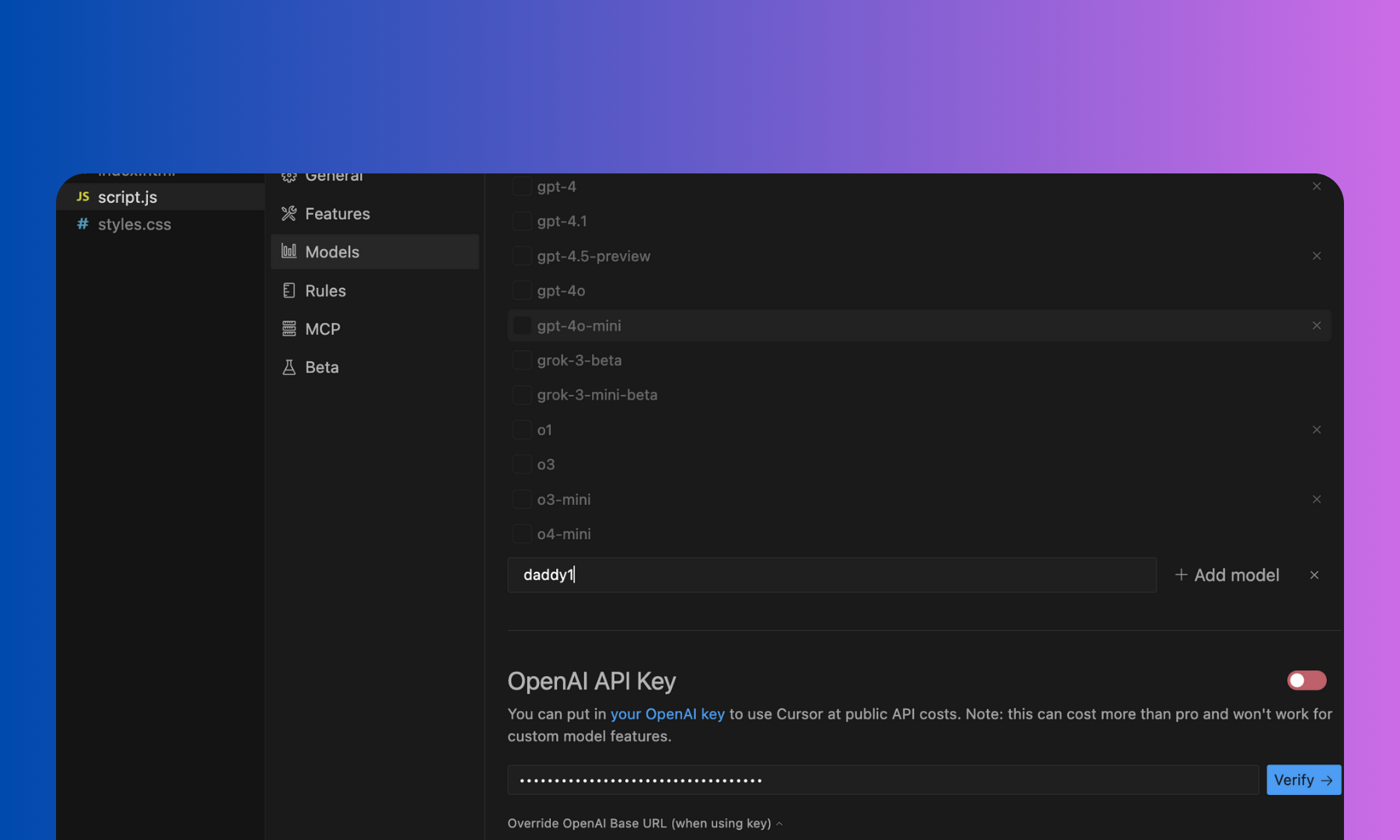
-
In the API Keys section of the Models tab:
- Turn OFF the following providers: Anthropic, Google, Azure, and AWS
- Only OpenAI should be toggled ON (green).
STEP 3: Create a Humiris Account and Get Your API Key
- Go to humiris.ai and create an account.
- When you add your credit card, we’ll automatically give you $5 in free credits to get started.
- Once logged in, go to API Keys and click on **“Create API Key” **to generate a new API key.
- Copy the API key.
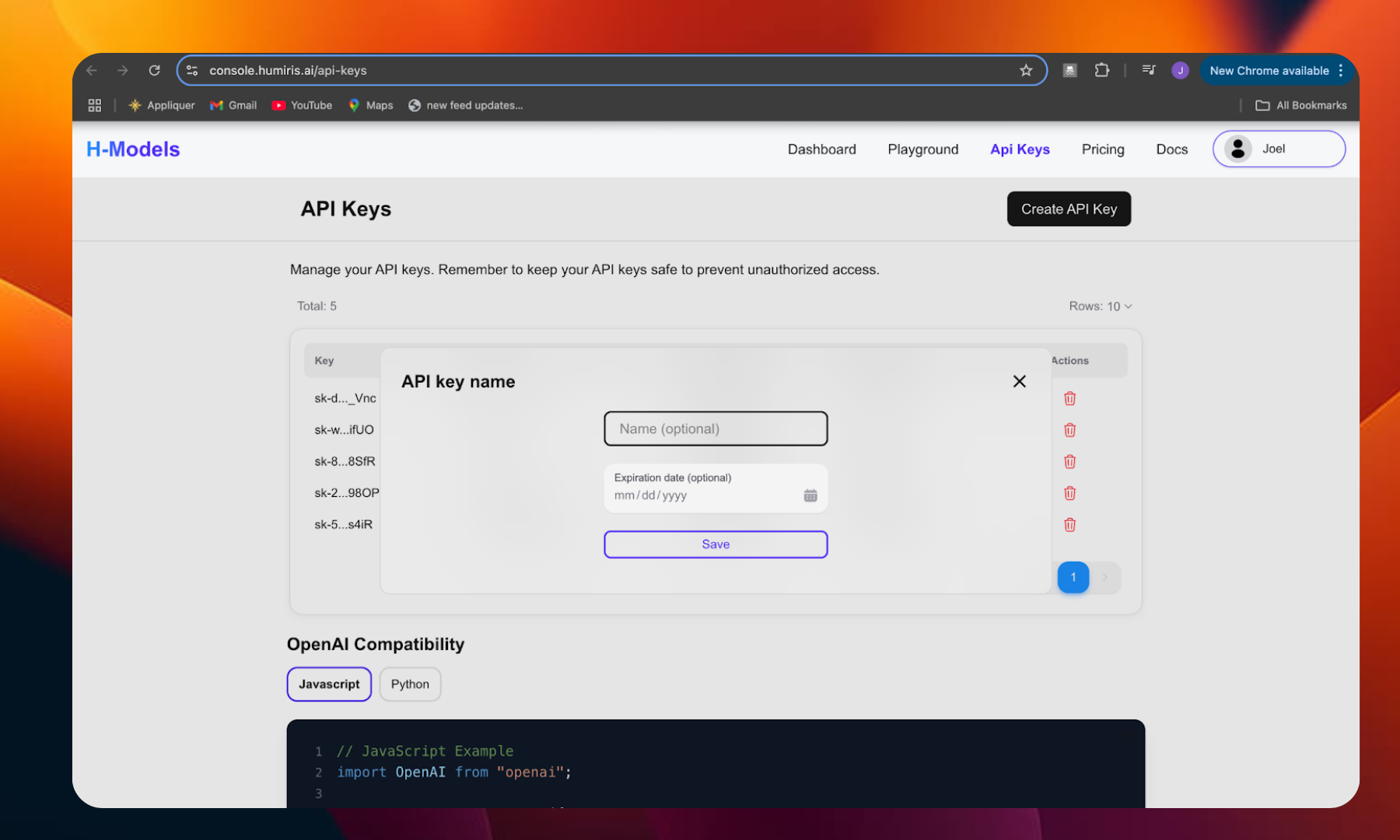
STEP 4: Complete Setup in Cursor
- Back in Cursor, paste your Humiris API key in the OpenAI API Key field.
(Don’t click “Verify” yet — there’s one more step.) - Scroll down to the field labeled “Override OpenAI Base URL” and enter https://api.humiris.ai/api/openai/v1
- Click Save.
- Now click Verify to finish setup.
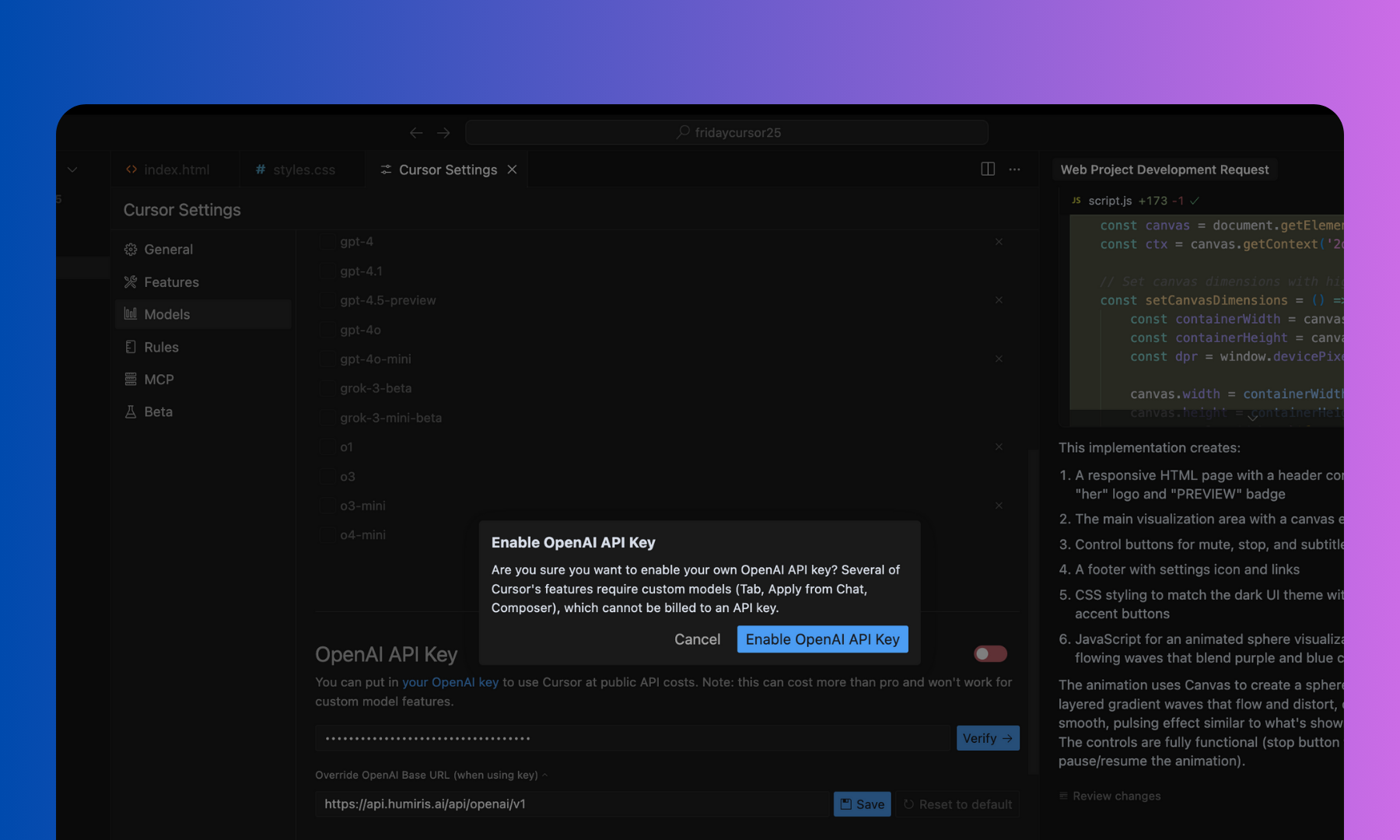
STEP 5: Use Humiris Models in Cursor Cursor support only now the ask mode of humiris models. If you have some questions send message to [email protected]